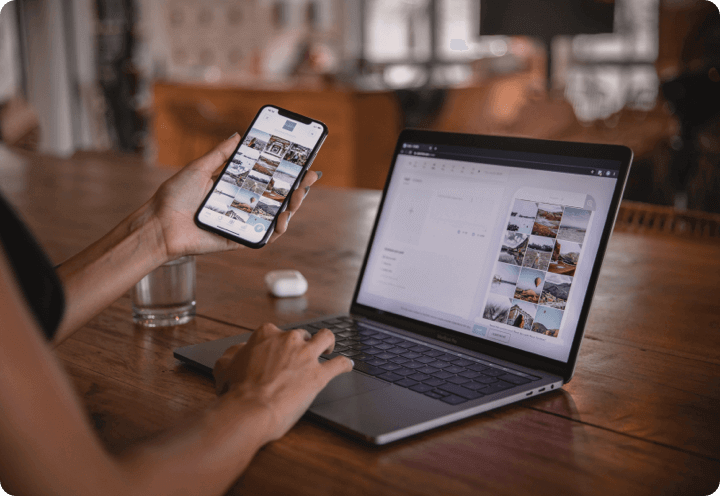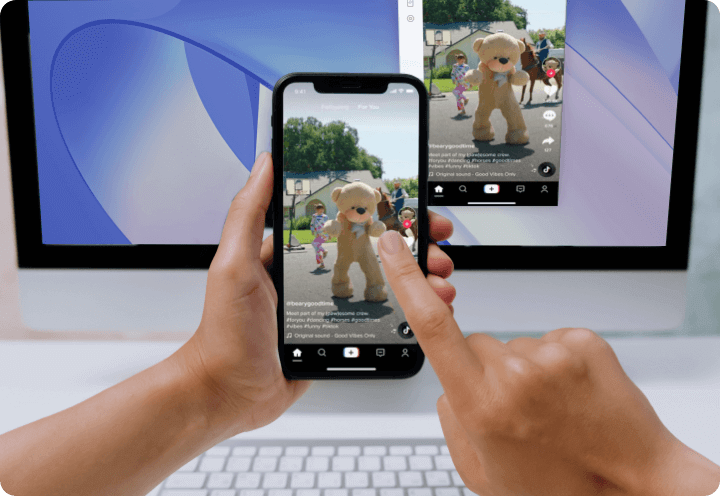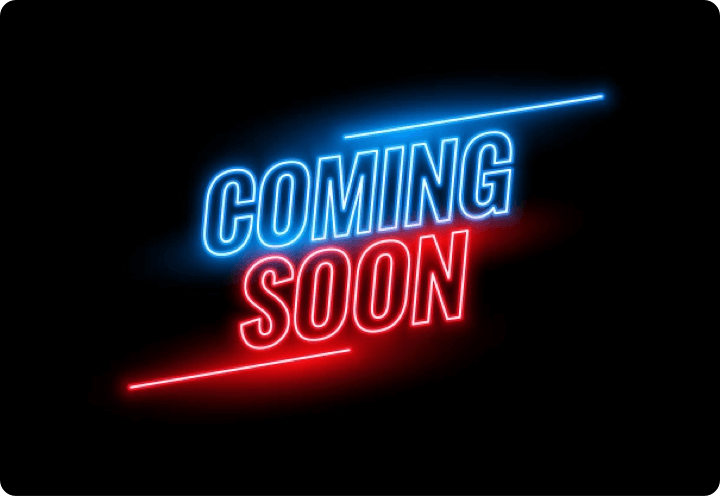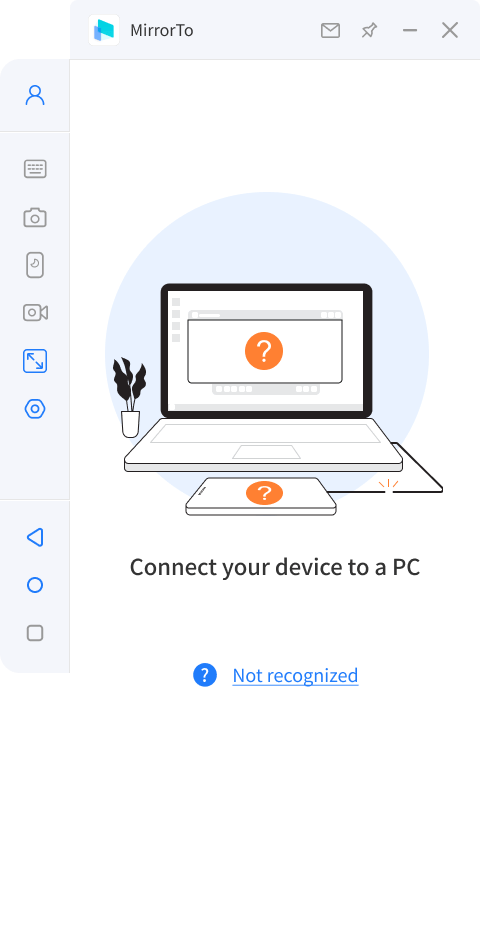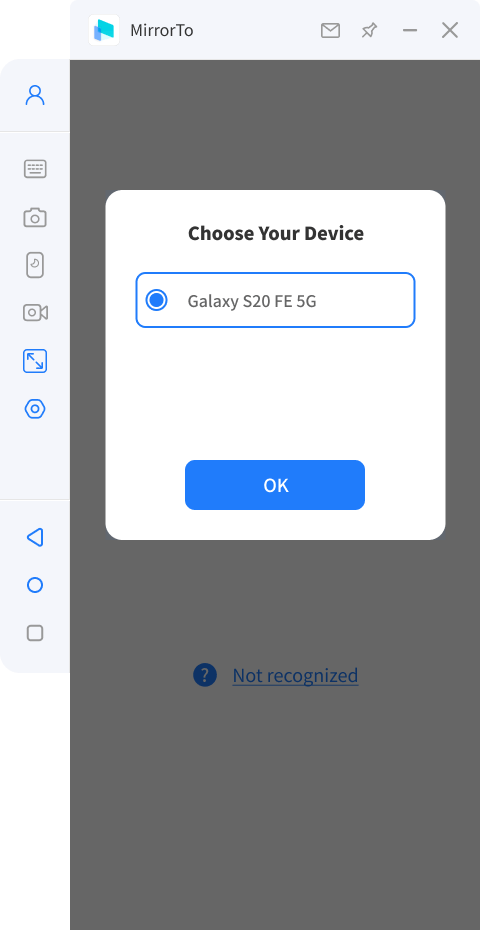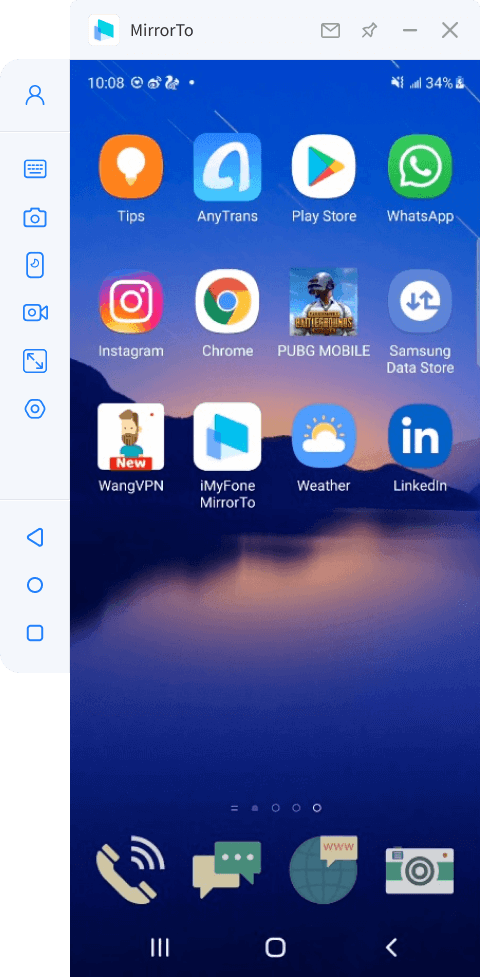Enjoy iPhone/Android Mobile Games on Your Computer
Excellent Display for A Great Gaming Session
- Use a game keyboard to control the phone screen to get more advantages.
- A big screen gives you a crazy sense of vivacity when playing games on PC.
- Game records will be automatically saved on your iOS & Android devices.
Enjoy the Thrills of A Battlefield
- Have a large screen when playing adventure action games.
- Get a great visual experience with a high definition of screen quality.
- Execute a combination of moves by keyboard & mouse.
Share iOS & Android Screen on Compter in Various Situations
What Makes MirrorTo the Best Screen Mirroring App
With advanced technology, iMyFone MirrorTo can help you airplay iOS and Android on Windows with ease.
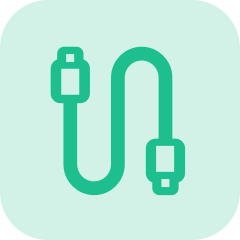
Stable Connection
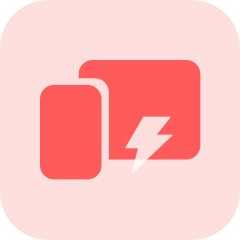
Fluent Mirroring
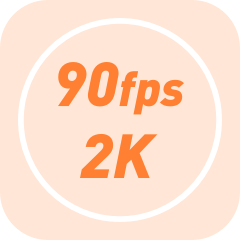
High Definition
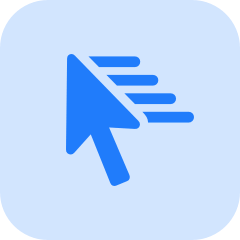
Easy Operation
Listen Voices from Worldwide Users
-
Android Versions Android 6.0 and above.
-
Android Devices Samsung, Google Pixel, Huawei, LG, Sony, Oppo,Vivo, Xiaomi, OnePlus, Motorola, etc.
-
iOS Versions iOS 7 and above, including iOS 15.
-
iOS Devices All models of iPhone, including iPhone 13 series. All models of iPad Air, iPad mini, iPad Pro and iPad.
-
CPU Win: 1GHz (32 bit or 64 bit) or above Mac: 1GHz Intel or above
-
Hard Disk Space 200 MB or more free space
-
RAM Win: 256 MB or more of RAM (1024MB Recommended) Mac: 512 MB or more
-
Computer OS Windows:Win 10/8.1/8/7 Mac:macOS 10.15 - 12.1
FAQs
Step 1. First use your cable to connect the computer and the mobile phone, try multiple USB ports on the desktop.
Step 2. Change the USB transport from charging only to file transport, and Huawei’s should be changed to (MTP).
Step 3. After finishing the above, check whether the computer can recognize your mobile phone. If it can, you can start the next step. If can't, you need to change the data cable or USB ports.
Step 1. Replace the USB cable or the USB ports of the computer.
Step 2. Check the connection mode of the phone. If it is USB charging mode, please switch to file transfer mode or MTP or PTP mode.
Step 3. Then follow the app guide to turn on USB debugging and continue.
Note: If this still doesn’t work, you may need to install the correct driver for your Android phone.
Your phone may prompt you to grant permission to use this computer. If this is the case, please click "OK/Allow".
If you have turned on USB debugging and connected the computer with a USB data cable, but the computer still does not respond, this may be because our software conflicts with other mobile assistants, and you need to manually exit other mobile assistants.
Make sure that USB debugging is enabled on your Android device. You can find step-by-step instructions for enabling USB debugging here.
Step 1. If you are using LG and Sony devices, please select "Send Image (PTP) mode" to connect to your phone.
Step 2. Then use the USB data cable to connect the Android device to the computer.
Different mobile phones have slightly different opening methods, but they are basically the same. You can refer to the following steps to try:
Step 1. Click the "Settings" icon.
Step 2. Click "About Phone".
Step 3. Click the "version number" 7 times to enter the developer mode.
Step 4. Return to the settings and enter "Developer Options".
Step 5. Turn on "Developer Options" and "USB Debugging".
*For system version 6.0 or above, please turn on "ADB debugging is allowed in charging mode only" first
*If there are "USB Installation" and "USB Debugging (Security Settings)" under "USB Debugging", please enable these two items.
Your phone may prompt you to allow permission to use this computer. If this is the case, please click "OK/Allow".
There are two reasons for this problem:
1. The phone is not turned on to allow installation and operation of unknown sources;
2. Part of the mobile phone installation process requires manual intervention in the installation process. If you do not click install on the phone, the installation cannot be completed(Some Android phones have set permissions and restrictions on the operating system).
Solution:
1. First, you need to enable the installation of unknown sources on your phone.
2. Plug and unplug the phone again, watch the installation prompt that pops up on the phone, and manually install according to the prompt.