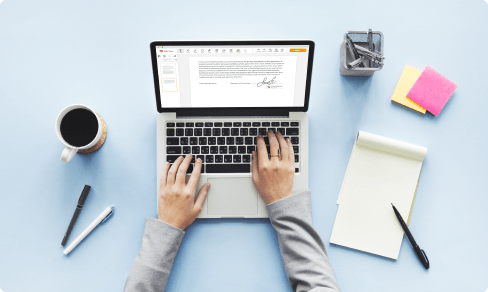Improve Text For Free



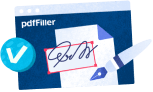
Users trust to manage documents on pdfFiller platform
Introducing our Improve Text feature!
Are you tired of spending hours editing and proofreading your text? Look no further! Our Improve Text feature is here to save the day.
Key Features:
Potential Use Cases and Benefits:
Our Improve Text feature combines advanced AI-powered algorithms with natural language processing to provide you with intelligent suggestions and corrections, making your writing more polished and professional. Say goodbye to embarrassing typos and grammar mistakes, and hello to clear and effective communication!
Instructions and Help about PDF Page
Improve Text: easy document editing
Document editing is a routine procedure for many people on a daily basis. There's a range of services to edit a Word or PDF document's content in one way or another. On the other hand, downloadable apps take up space on your device while reducing its performance. Processing PDF files online helps keep your device running at optimal performance.
Now you can get just one tool to cover all the PDF needs to start working on documents online.
Using pdfFiller, you are able to save, edit, create, sign and send PDFs on the go. It supports not only PDFs but other common file formats, such as Word, images, PowerPoint and much more. With pdfFiller's document creation feature, make a fillable template from scratch, or upload an existing one to edit. All you need to start working is an internet-connected device and a pdfFiller subscription.
Discover the fully-featured online text editing tool to modify documents. It features a selection of tools to customize your document's layout and make it look professional. Using pdfFiller, you can edit pages efficiently, place fillable fields anywhere on forms, add images, text formatting and attach digital signatures.
Use one of the methods below to upload your form and start editing:
Access every template you worked with by navigating to the Docs folder. pdfFiller stores all your data encrypted and on remote server, to provide you with extra level of security. It means that they cannot be lost or used by anyone except yourself and users with a permission. Move all the paperwork online and save time and money.
Video Review on How to Improve Text
How to Use the Improve Text Feature in pdfFiller
The Improve Text feature in pdfFiller is a powerful tool that can help you enhance the quality and appearance of your text documents. Follow these simple steps to make the most out of this feature:
With the Improve Text feature, you can effortlessly transform your text documents into professional-looking and visually appealing files. Start using this feature today and take your documents to the next level!
What our customers say about pdfFiller

Good value and much better than Adobe. I highly recommend this product.
What do you dislike?
Sometimes slow to upload and save but not too bad most of the time.
Recommendations to others considering the product:
Good value - go for it!
What problems are you solving with the product? What benefits have you realized?
I have to complete many Government forms and docs that are antiquated and not fillable online - PDF filler solaced the problem every time.