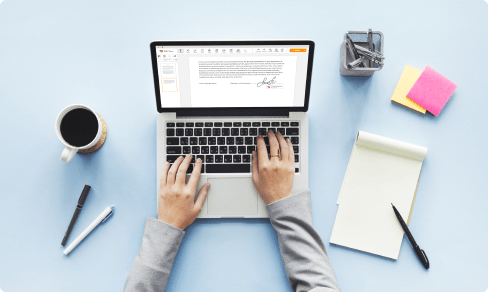Compress Image from Kb to Kb Converter Online easily with pdfFiller For Free



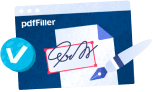
Users trust to manage documents on pdfFiller platform
Compress Image from Kb to Kb Converter Online
Are you tired of struggling with large image files that take up too much storage space or are slow to load on your website? Look no further - our Compress Image from Kb to Kb Converter Online feature is here to save the day!
Key Features:
Potential Use Cases and Benefits:
With our Compress Image from Kb to Kb Converter Online, you can effortlessly shrink the file size of your images while maintaining their visual integrity. Whether you're a web developer, photographer, marketer, or simply someone who wants to optimize their image files, our converter has got you covered. Say goodbye to oversized images and hello to a more streamlined online presence!
How to Compress Image from Kb to Kb Converter Online
Learn how to Compress Image from Kb to Kb Converter Online with pdfFiller
How to Use the Compress Image from Kb to Kb Converter Online Feature
The Compress Image from Kb to Kb Converter Online feature is a convenient tool that allows you to reduce the file size of your images without compromising their quality. Follow these simple steps to make the most out of this feature:
By following these steps, you can easily reduce the file size of your images and optimize them for various purposes such as sharing via email or uploading to websites. Enjoy the benefits of the Compress Image from Kb to Kb Converter Online feature and enhance your productivity with pdfFiller!
What our customers say about pdfFiller