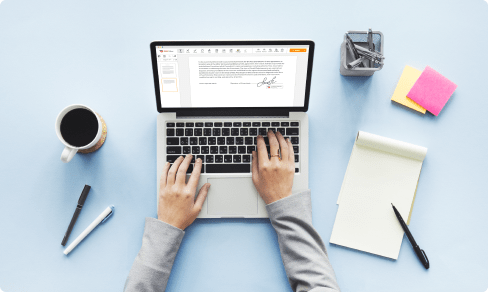Convert On Document



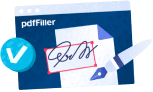
Users trust to manage documents on pdfFiller platform
Convert On Document Feature

Our Convert On Document feature is designed to simplify and streamline your document conversion process. Whether you need to convert a PDF to a Word document, an image to a PDF, or any other file format conversion, our feature has got you covered.
Key Features
Potential Use Cases and Benefits
With our Convert On Document feature, you can save time and effort by easily converting files between various formats. Whether you need to convert documents for personal or professional use, our feature ensures accurate and hassle-free conversions. Say goodbye to manual file conversions or worrying about formatting errors. Experience the convenience and efficiency of our Convert On Document feature today!
Instructions and Help about PDF tool
Convert On Document: full-featured PDF editor
Document editing has become a routine procedure for all those familiar to business paperwork. You can modify almost every Word or PDF file, using various programs to change documents. The common option is to use desktop software, but they tend to take up a lot of space on a computer and affect its performance drastically. Online PDF editing tools are much more convenient for most users, however the vast part don't cover all the needs.
Now there is just one tool to solve all your PDF problems to work on documents online.
pdfFiller is an all-in-one solution to save, produce, modify and send your documents online. Besides PDFs, you are able to edit and save other common formats, such as Word, PowerPoint, images, text files and much more. Using built-in document creation feature, create a fillable template from scratch, or upload an existing one to edit. All you need to start processing PDFs with pdfFiller is any internet-connected device.
Discover the multi-purpose text editor for starting to modify your documents. A great range of features makes it possible to modify not only the content but the layout to make your documents look professional. Using pdfFiller, you can edit pages online, place fillable fields anywhere on templates, add images, text formatting and attach digital signatures.
Use one of the methods below to upload your document and start editing:
Once uploaded, all your templates are easily accessible from your My Docs folder. Every PDF is stored securely on remote server and protected with world-class encryption. Your data is accessible across all your devices immediately, and you are in control of who can access your documents. Manage all the paperwork online in one browser tab and save your time.
How to Use the Convert On Document Feature in pdfFiller
The Convert On Document feature in pdfFiller allows you to easily convert your documents into different file formats. Follow these simple steps to make the most out of this feature:
By following these steps, you can easily convert your documents into different file formats using pdfFiller's Convert On Document feature. Start converting your documents today and experience the efficiency and versatility of pdfFiller!
What our customers say about pdfFiller