Print to PDF For Free



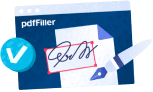
Users trust to manage documents on pdfFiller platform
Print to PDF feature

Our Print to PDF feature is a powerful tool that allows you to easily convert any document, webpage, or file into a PDF format.
Key Features
Potential Use Cases and Benefits
With our Print to PDF feature, you can solve the problem of converting various documents and files into a standard, portable format that can be easily shared, printed, and archived. Whether you need to convert a webpage, a Word document, an Excel spreadsheet, or any other file, our tool provides a seamless and efficient solution. Enjoy the flexibility of customizing your PDF output, the convenience of merging multiple files into one, and the added security of password protection and digital signatures. Say goodbye to compatibility issues and hello to smooth collaboration, sharing, and archiving with our Print to PDF feature.
How to Use the Print to PDF Feature in pdfFiller
The Print to PDF feature in pdfFiller allows you to easily convert any document or form into a PDF file. Follow these simple steps to use this feature:
Using the Print to PDF feature in pdfFiller is a quick and convenient way to convert your documents into a universally compatible format. Give it a try and experience the ease of creating PDF files with pdfFiller!
What our customers say about pdfFiller





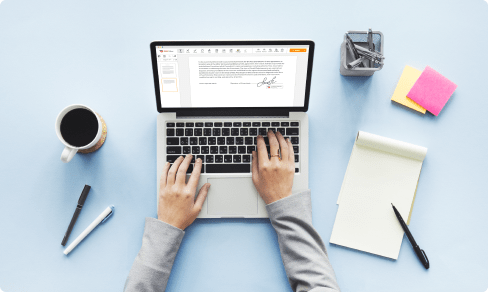










I love that I don't need to hurt my brain trying to learn how to complete a simple task on PDFfiller. Everything is right where I need it and very easy to use. All the functions I need are right at the top and do exactly what I would expect. I like that it is web based and that I can access save documents anywhere if I am not at my computer.
What do you dislike?
I honestly cannot think of anything I dislike. I did some research before using this program and it fit my needs better than anything else.
Recommendations to others considering the product:
This is a great product for anyone who does not have access to a employer issued PDF document editor. It has all the functions of their competitors however I find it much easier to use and navigate.
What problems are you solving with the product? What benefits have you realized?
I don't have access to document signing software through my employer. So now I am able to create fillable PDFs, Sign and Date documents without having to print out and scan into my email. It makes tasks quick and easy.