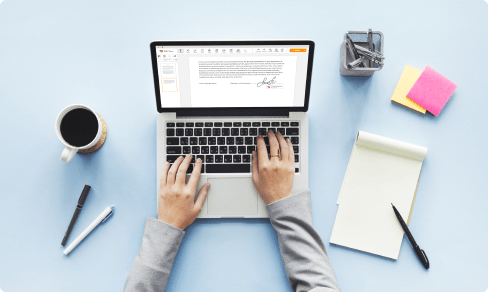Compress PDF Size Below 1mb easily with pdfFiller For Free
Note: Integration described on this webpage may temporarily not be available.
0
Forms filled
0
Forms signed
0
Forms sent

Upload your document to the PDF editor

Type anywhere or sign your form

Print, email, fax, or export
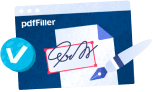
Try it right now! Edit pdf
Users trust to manage documents on pdfFiller platform
All-in-one PDF software
A single pill for all your PDF headaches. Edit, fill out, eSign, and share – on any device.
How to Compress PDF Size Below 1mb
Follow this guide to Compress PDF Size Below 1mb with pdfFiller
01
Go to pdfFiller website and login to your account
02
Click Add New and browse for a file you need to compress
03
Alternatively, browse a document from the pdfFiller library, enter the document’s URL, or send it via email
04
In case you already have the document you need saved to your account, simply go to the Documents section and find it there by scrolling or using the search bar
05
To Compress PDF Size Below 1mb, click on it and select Split in the right-hand menu
06
Select the pages you need to separate from the original file by clicking on them
07
Additionally, you can divide the document in a half and keep the pages you need in it
08
Type file titles to each of them or leave them as is
09
Click Split and wait
10
Choose a destination for saving newly created documents and click the Download Now button
How to Compress PDF Size Below 1mb
Compressing your PDF files below 1mb is a simple and efficient way to reduce file size without compromising on quality. Follow these step-by-step instructions to use the Compress PDF Size Below 1mb feature in pdfFiller:
01
Open the pdfFiller website or app and log in to your account.
02
Upload the PDF file you want to compress by clicking on the 'Upload' button.
03
Once the file is uploaded, click on the 'Compress' option in the toolbar.
04
A pop-up window will appear with various compression options. Select the 'Below 1mb' option.
05
Click on the 'Compress' button to start the compression process.
06
Wait for the compression to complete. The time taken will depend on the size of your PDF file.
07
Once the compression is finished, you can download the compressed PDF file by clicking on the 'Download' button.
08
If you need to make any further edits or changes to the compressed PDF, you can do so using the pdfFiller editing tools.
09
Congratulations! You have successfully compressed your PDF file below 1mb using pdfFiller.
Compressing your PDF files below 1mb is a quick and easy process with pdfFiller. By following these steps, you can reduce the file size without compromising on the quality of your PDF. Start compressing your PDFs today and enjoy the benefits of smaller file sizes!
What our customers say about pdfFiller
See for yourself by reading reviews on the most popular resources:
Beth S
2015-07-25
My experience has been wonderful. I paid a lot of money for a divorce site that would allow me to use fillable forms. It was frustrating from the beginning. I started using PDFfiller instead, and requested a full refund from the other service. They refunded my money. I have had great luck finding everything I need for this divorce. Your help support is great! I would certainly recommend this company/service to anyone.

Kevin D. Smith
2020-03-07
Outstanding Online Support
I have used Pdffiller for the past 4 years to file tax returns for an investment group with over 40 members. I made an error when creating my template and when I went to print the 40 documents an erroneous number was appearing, the result of my error in creating the document. Fortunately Pdffiller has an online support staff. So many online companies require you to submit a ticket and then promise a 24 to 48 hour response time. Pdffiller offers that option but they have an outstanding online chat support. I had the benefit of working with Ryan and got access to him immediately upon opening up the online chat support. This was in the evening but Ryan thoroughly researched and tested my issue. Sadly the only option that appeared to be the answer was to create a new set of 40 documents which Ryan was willing to teach me how to create the docs in way that would avoid this error. When I expressed my issue with not having another 6 hours to re-create my work, Ryan persisted in finding a work around that was very creative and saved me from over six hours of new work!!! Needless to say I was ecstatic!!! Thank you Pdffiller for not only a great product but an online support staff that truly cares about helping customers get the results they require!!


Get a powerful PDF editor for your Mac or Windows PC
Install the desktop app to quickly edit PDFs, create fillable forms, and securely store your documents in the cloud.

Edit and manage PDFs from anywhere using your iOS or Android device
Install our mobile app and edit PDFs using an award-winning toolkit wherever you go.

Get a PDF editor in your Google Chrome browser
Install the pdfFiller extension for Google Chrome to fill out and edit PDFs straight from search results.
pdfFiller scores top ratings in multiple categories on G2
List of extra features
eSignature workflows made easy
Sign, send for signature, and track documents in real-time with signNow.