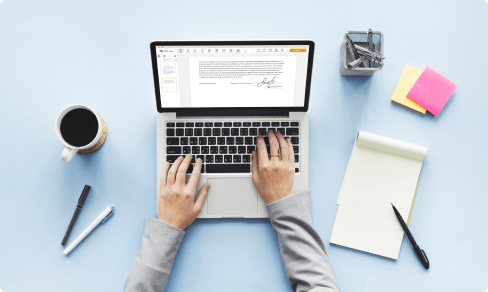Your browser is more powerful than you think: Open PDF in Google Chrome For Free



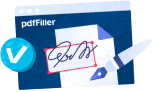
Users trust to manage documents on pdfFiller platform
Open PDF in Google Chrome effectively
People usually have numerous resources for document management for many tasks, not to mention the feature to Open PDF in Google Chrome. For example, they might employ one service to convert files, another one for editing them, and the third one for eSigning. Therefore, instead of completing a simple task in 5-10 minutes, time is spent switching among tabs.
pdfFiller is a time saver for individuals and businesses alike. Simply speaking, time saving equals money saving. So stop using multiple platforms and take advantage of one, fully-featured PDF editing tool. Choosing pdfFiller is actually choosing sleek document workflows and convenience.
Using pdfFiller, you get all the features you want straight away. You also don't need to worry about freeing up space on your hard drive; the service allows users to Open PDF in Google Chrome without installing any additional programs. All you need for work is a browser and a stable internet connection. Without a paper routine and the need for printing, manually filling, and signing, you don't need to worry about the costs related to them either. Go paper free with pdfFiller and improve the way you deal with PDF files!
Video instructions on how to Open PDF on Google Chrome
How to Open PDF in Google Chrome
To open a PDF file in Google Chrome, follow these simple steps:
By following these steps, you can easily open PDF files in Google Chrome and take advantage of its features for viewing and interacting with PDF documents.
What our customers say about pdfFiller