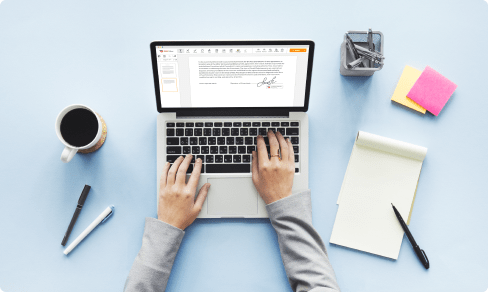It only takes a few clicks to Open PDF in Windows For Free



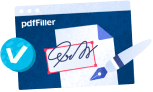
Users trust to manage documents on pdfFiller platform
Open PDF in Windows Feature

With our Open PDF in Windows feature, you can effortlessly view and access PDF files on your Windows device. Say goodbye to the hassle of finding and installing separate PDF viewing software; our feature seamlessly integrates with your operating system, providing a smooth and efficient experience.
Key Features
Potential Use Cases and Benefits
Our Open PDF in Windows feature solves the customer's problem of having to search for and install third-party PDF viewers on their Windows device. By providing an integrated solution within the operating system, users can effortlessly open and view PDF files without any additional hassle. The feature's intuitive interface and seamless integration ensure a smooth and efficient experience, making it the perfect choice for anyone dealing with PDF files on Windows.
Open PDF in Windows without issues
When it comes to handling files in PDF, different operating systems have different capabilities. Some of them only allow a partial modifying, and some have no software at all for modifying PDFs. Avoid spending hours looking for a service that’s compatible with your device and allows you to Open PDF in Windows.
Streamline your work and use pdfFiller, a powerful solution for efficient document management. Just establish your network connection and navigate to pdffiller.com to reach our professional online editing platform that doesn’t force you to mandatory install clunky tools or software.
What you get when you Open PDF in Windows with pdfFiller:
Accelerate document management-related processes with the right tools and features with our app. Improve your workflows today!
Video instructions on how to Open PDF on Windows
How to Use the Open PDF in Windows Feature
The Open PDF in Windows feature in pdfFiller allows you to easily open and edit PDF files on your Windows computer. Follow these simple steps to make the most of this feature:
By following these steps, you can easily open and edit PDF files using the pdfFiller application on your Windows computer. Enjoy the convenience and efficiency of this feature!
What our customers say about pdfFiller

It can edit and sigh.We can use it as daily works.
What do you dislike?
It can not merge more than two pages. If we have 2 or more pages to merge, it failed.
What problems are you solving with the product? What benefits have you realized?
None